Kind, also known as Kubernetes in Docker is a tool for creating a local Kubernetes cluster using a Docker container. In this article, we are going to learn:
- What is Kind?
- Interacting with Kind
- Installing ingress controller
- Accessing application using ingress
What is kind?
Kind allows you to run Kubernetes locally. You can use kind to create a multi-node Kubernetes cluster on your local machine. It’s a great tool for starting local Kubernetes and do a quick prototype.
kind installation
For installation, you can check out the official documentation on the Kind page.
Creating a cluster
Once you have Kind installed, you can create a Kubernetes cluster by running the below command:
kind create clusterThis command outputs :
Creating cluster "kind" …
• Ensuring node image (kindest/node:v1.21.1) 🖼 …
✓ Ensuring node image (kindest/node:v1.21.1) 🖼
• Preparing nodes 📦 …
✓ Preparing nodes 📦
• Writing configuration 📜 …
✓ Writing configuration 📜
• Starting control-plane 🕹️ …
✓ Starting control-plane 🕹️
• Installing CNI 🔌 …
✓ Installing CNI 🔌
• Installing StorageClass 💾 …
✓ Installing StorageClass 💾
Set kubectl context to "kind-kind"
You can now use your cluster with:
kubectl cluster-info --context kind-kindBy default, it creates a cluster with the name kind. You can use --name flag to create a cluster with a different context name.
You can pass additional configurations to customize your cluster. For example, the following configuration creates a multi-node cluster – one control plane and two child nodes. To create a multi-node cluster save the below code in a YAML file, say kind-config.yaml, and run the command kind create cluster --config kind-config.yaml --name kind-multi-node
apiVersion: kind.x-k8s.io/v1alpha4
kind: Cluster
nodes:
- role: control-plane
- role: worker
- role: workerTo list cluster, run the command kind get clusters, which outputs:
kind
kind-multi-nodeIn order to interact with a specific cluster, you need to specify the cluster name as a context in kubectl as:
kubectl cluster-info --context kind-kind-multi-nodeTo delete a cluster, use the command kind delete cluster with optional --name flag. If the flag is not specified, kind will use the default cluster context name kind and delete that cluster.
Kubectl
Kubectl is the Kubernetes command-line tool. You can use kubectl to deploy applications, inspect and manage cluster resources, view logs, and many more things. To install, check the official documentation.
You can check kubectl reference documentation for details about each command and supported flags. For now, you mostly need to understand the commands listed below:
- kubectl get – list resources (example
kubectl get pods) - kubectl describe – show detailed information about a resource (example
kubectl describe pod <pod_name>) - kubectl logs – print the logs from a container in a pod (example
kubectl logs <pod_name>) - kubectl exec – execute a command on a container in a pod (example
kubectl exec --stdin --tty <pod_name> -- /bin/bash)
You can interact with the kind cluster using kubectl. For example, to list all pods in all namespace run command:
kubectl get pods -ATo check details about nodes run command kubectl get nodes. This outputs:
NAME STATUS ROLES AGE VERSION
kind-multi-node-control-plane Ready control-plane,master 22m v1.21.1
kind-multi-node-worker Ready 21m v1.21.1
kind-multi-node-worker2 Ready 21m v1.21.1Creating a POD
Pods are the smallest deployable computing unit that you can create and manage in Kubernetes. A pod contains one or more containers, with shared storage and network resources and specification about how to run containers.
To create a pod, save the below code in a YAML file, say pod.yaml, and run the command kubectl apply -f pod.yaml
apiVersion: v1
kind: Pod
metadata:
name: product-svc
labels:
app: product
spec:
containers:
- name: product
imagePullPolicy: IfNotPresent
image: techdozo/product-svc:1.0.0To validate if the pod is created successfully run command kubectl get pods -o wide
NAME READY STATUS RESTARTS AGE IP NODE NOMINATED NODE READINESS GATES
product-svc 1/1 Running 0 84s 10.244.2.2 kind-multi-node-worker2 Note that -o wide option tells you that this particular pod is deployed on the node kind-multi-node-worker2.
To delete a pod use the command kubectl delete pod product-svc.
Creating a Deployment
You can use Kubernetes deployment to create multiple replicas of identical pods. Using deployment pods can be rolled out predictably (rolling update strategy) so that none of the users of your application experience downtime.
To create a deployment, save the below code in a YAML file, say deployment.yaml, and run the command kubectl apply -f deployment.yaml
apiVersion: apps/v1
kind: Deployment
metadata:
name: product
labels:
app: product
spec:
replicas: 3
selector:
matchLabels:
app: product
template:
metadata:
labels:
app: product
spec:
containers:
- name: product
imagePullPolicy: IfNotPresent
image: techdozo/product-svc:1.0.0You can validate deployment by running the command kubectl get deployment
NAME READY UP-TO-DATE AVAILABLE AGE
product 3/3 3 3 64sYou can validate pods created by deployment by running the command kubectl get pods
NAME READY STATUS RESTARTS AGE
product-7b865c97d-4nn5q 1/1 Running 0 38s
product-7b865c97d-bddgs 1/1 Running 0 38s
product-7b865c97d-z9lrc 1/1 Running 0 38sCreating a Service
A Kubernetes service is an abstraction that defines a logical set of pods (usually determined by a selector) and a policy to access them. There are different types of services in the Kubernetes. For more information, you can check the Kubernetes service.
To create a Kubernetes service of type ClusterIP, copy the following code in service.yaml and run command kubectl apply -f service.yaml.
apiVersion: v1
kind: Service
metadata:
name: product-service
spec:
type: ClusterIP
selector:
app: product
ports:
- port: 80
targetPort: 8080This creates a ClusterIP service called product-service. You can check this article to know the details about other types of services in Kubernetes.
To validate, run command kubectl get service.
NAME TYPE CLUSTER-IP EXTERNAL-IP PORT(S) AGE
kubernetes ClusterIP 10.96.0.1 <none> 443/TCP 37m
product-service ClusterIP 10.96.252.213 <none> 80/TCP 11sCreating an Ingress
Ingress exposes HTTP(S) routes, such as /products, from outside the cluster to services within the cluster. You can define the traffic routing rule in the Ingress resource. It’s the responsibility of the Ingress controller to fulfill the ingress rules.
To create ingress, copy the following code in ingress.yaml and run command kubectl apply -f ingress.yaml
apiVersion: networking.k8s.io/v1
kind: Ingress
metadata:
name: app-ingress
spec:
rules:
- http:
paths:
- path: /products
pathType: Prefix
backend:
service:
name: product-service
port:
number: 80To validate ingress, run command kubectl get ingress.
NAME CLASS HOSTS ADDRESS PORTS AGE
app-ingress <none> * 80 11sInstalling Ingress Controller
Ingress in itself is not enough, you need an Ingress controller to fulfill ingress resources.
For Ingress controller setup, kind cluster needs to be recreated with extraPortMappings and node-labels.
- extraPortMappings allow the local host to make requests to the Ingress controller over ports 80/443.
- node-labels only allow the ingress controller to run on a specific node(s) matching the label selector
To delete the existing multi-node cluster, run command kind delete cluster --name kind-multi-node.
To create a cluster, save the following code in kind-config.yaml and run command, kind create cluster --config kind-config.yaml.
apiVersion: kind.x-k8s.io/v1alpha4
kind: Cluster
nodes:
- role: control-plane
kubeadmConfigPatches:
- |
kind: InitConfiguration
nodeRegistration:
kubeletExtraArgs:
node-labels: "ingress-ready=true"
extraPortMappings:
- containerPort: 80
hostPort: 81
protocol: TCP
- containerPort: 443
hostPort: 443
protocol: TCP
- role: worker
- role: workerNotice, hostPort: 81 in extraPortMappings. This exposes Ingress controller over port 81.
To install the NGINX Ingress controller, run command kubectl apply -f https://raw.githubusercontent.com/kubernetes/ingress-nginx/master/deploy/static/provider/kind/deploy.yaml. This command creates pods in an ingress-nginx namespace, which acts as an Ingress controller.
namespace/ingress-nginx created
serviceaccount/ingress-nginx created
configmap/ingress-nginx-controller created
clusterrole.rbac.authorization.k8s.io/ingress-nginx created
clusterrolebinding.rbac.authorization.k8s.io/ingress-nginx created
role.rbac.authorization.k8s.io/ingress-nginx created
rolebinding.rbac.authorization.k8s.io/ingress-nginx created
service/ingress-nginx-controller-admission created
service/ingress-nginx-controller created
deployment.apps/ingress-nginx-controller created
validatingwebhookconfiguration.admissionregistration.k8s.io/ingress-nginx-admission created
serviceaccount/ingress-nginx-admission created
clusterrole.rbac.authorization.k8s.io/ingress-nginx-admission created
clusterrolebinding.rbac.authorization.k8s.io/ingress-nginx-admission created
role.rbac.authorization.k8s.io/ingress-nginx-admission created
rolebinding.rbac.authorization.k8s.io/ingress-nginx-admission created
job.batch/ingress-nginx-admission-create created
job.batch/ingress-nginx-admission-patch createdThe above command creates ingress-nginx-controller-<> pod in ingress-nginx namespace. To validate run command kubectl get pods -n ingress-nginx.
NAME READY STATUS RESTARTS AGE
ingress-nginx-admission-create-thnck 0/1 Completed 0 2m7s
ingress-nginx-admission-patch-sczm2 0/1 Completed 1 2m7s
ingress-nginx-controller-744f97c4f-ch5xh 1/1 Running 0 2m7sAs the cluster was deleted, you need to recreate deployment, service, and ingress again.
- Creating Deployment: to create deployment run the command
kubectl apply -f deployment.yaml. - Creating Service: to create a service run the command
kubectl apply -f service.yaml. - Creating Ingress: to create an ingress run the command
kubectl apply -f ingress.yaml.
If you get error ‘Error: Internal error occurred: failed calling webhook “validate.nginx.ingress.kubernetes.io”: an error on the server (“”) has prevented the request from succeeding‘ then this is most likely because of the feature ‘Add validation support for networking.k8s.io/v1‘. For now, just disable the Webhook configuration kubectl delete -A ValidatingWebhookConfiguration ingress-nginx-admission
If you run kubectl get ingress command again you can see the address assigned to localhost.
NAME CLASS HOSTS ADDRESS PORTS AGE
app-ingress <none> * localhost 80 22sNow you can access your application using postman as

Code Example
You can find the source code of the example mentioned in the article at GitHub . The GitHub repo also has instructions to build a Docker image from the source code and push it to the DockerHub repository.
Summary
Kind is a simple yet very powerful tool to start a multi-node local Kubernetes cluster. Setting up the Ingress controller in Kind is very straightforward. You can quickly get started with a local multi-node Kubernetes cluster.
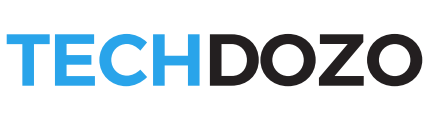


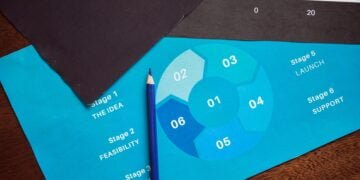







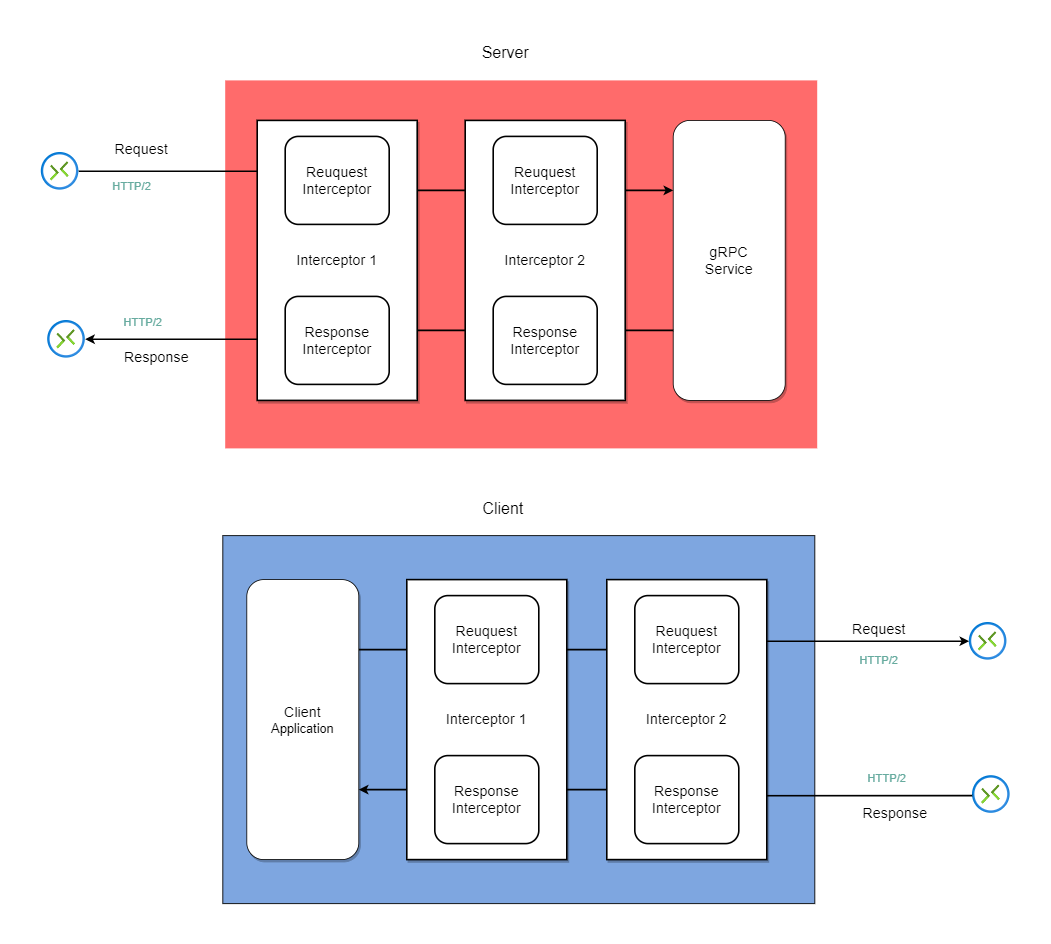



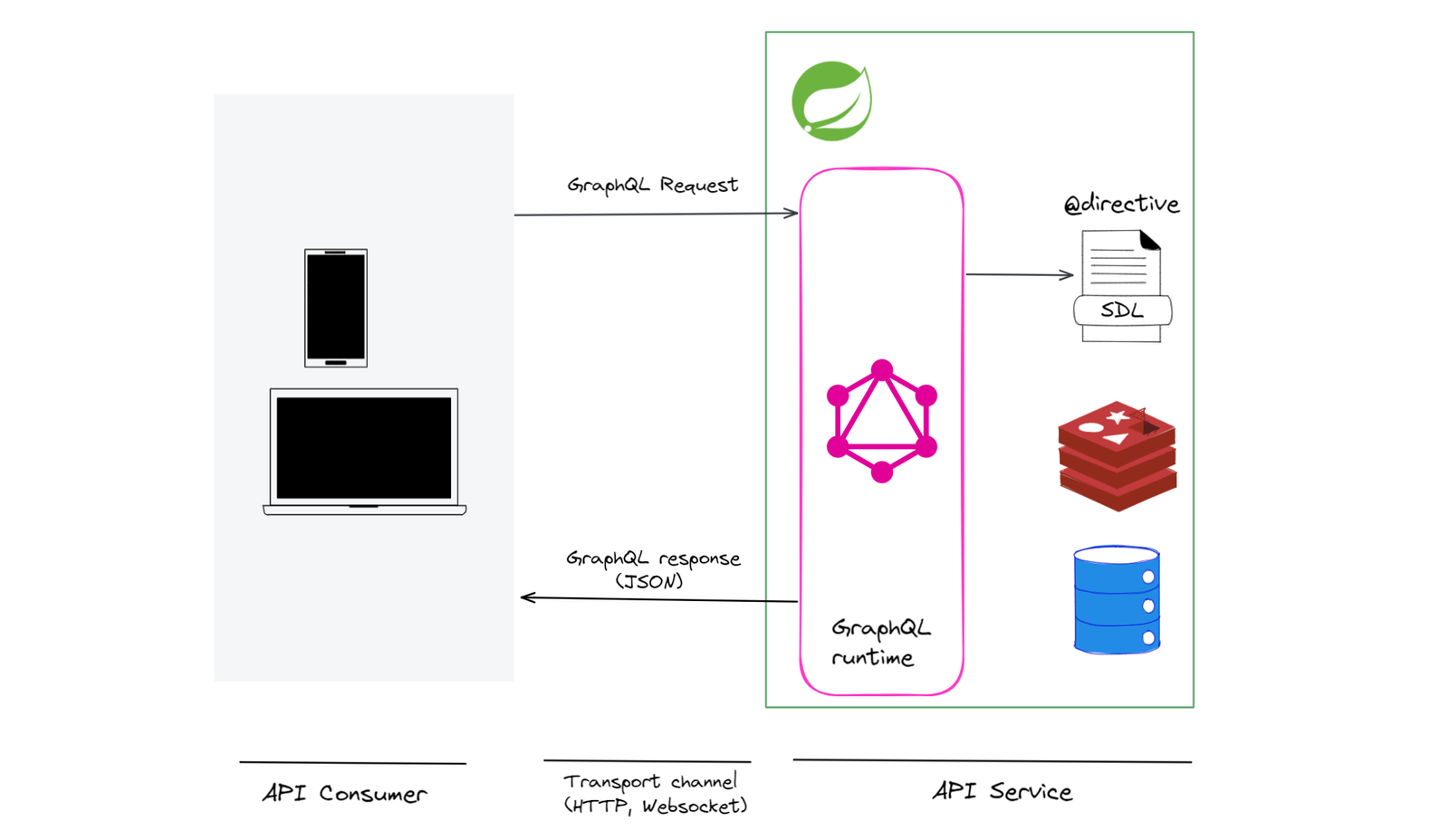

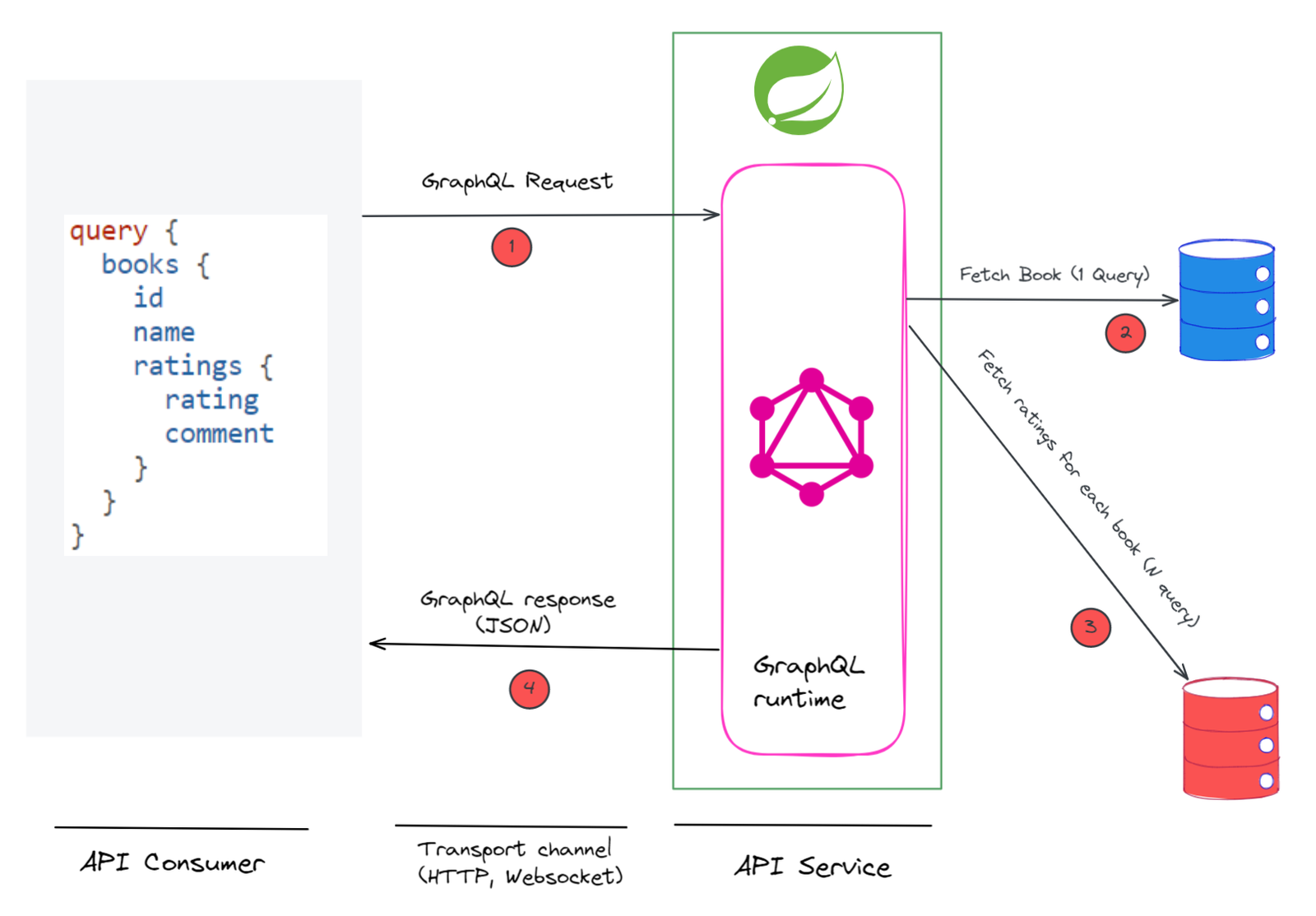

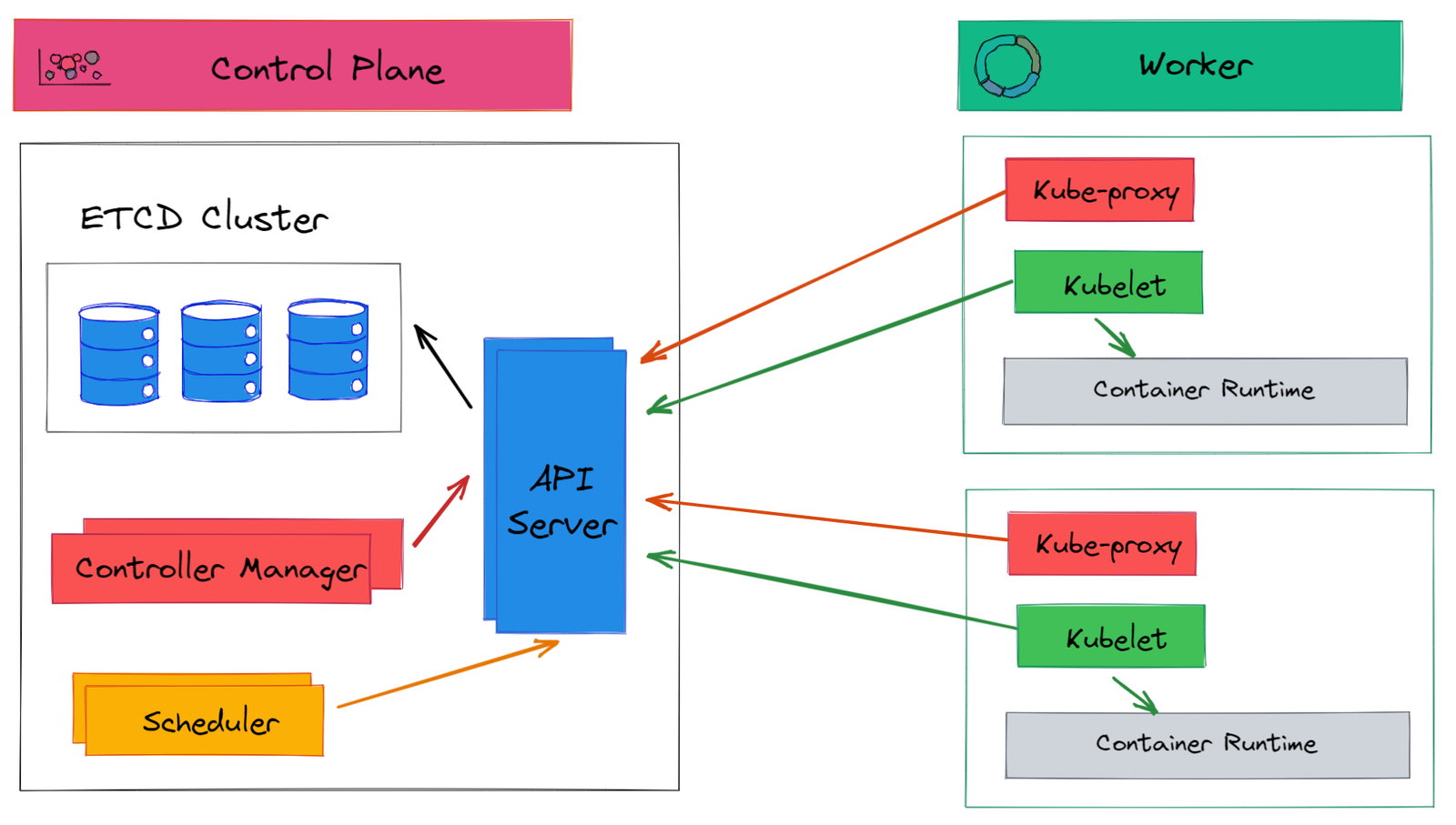







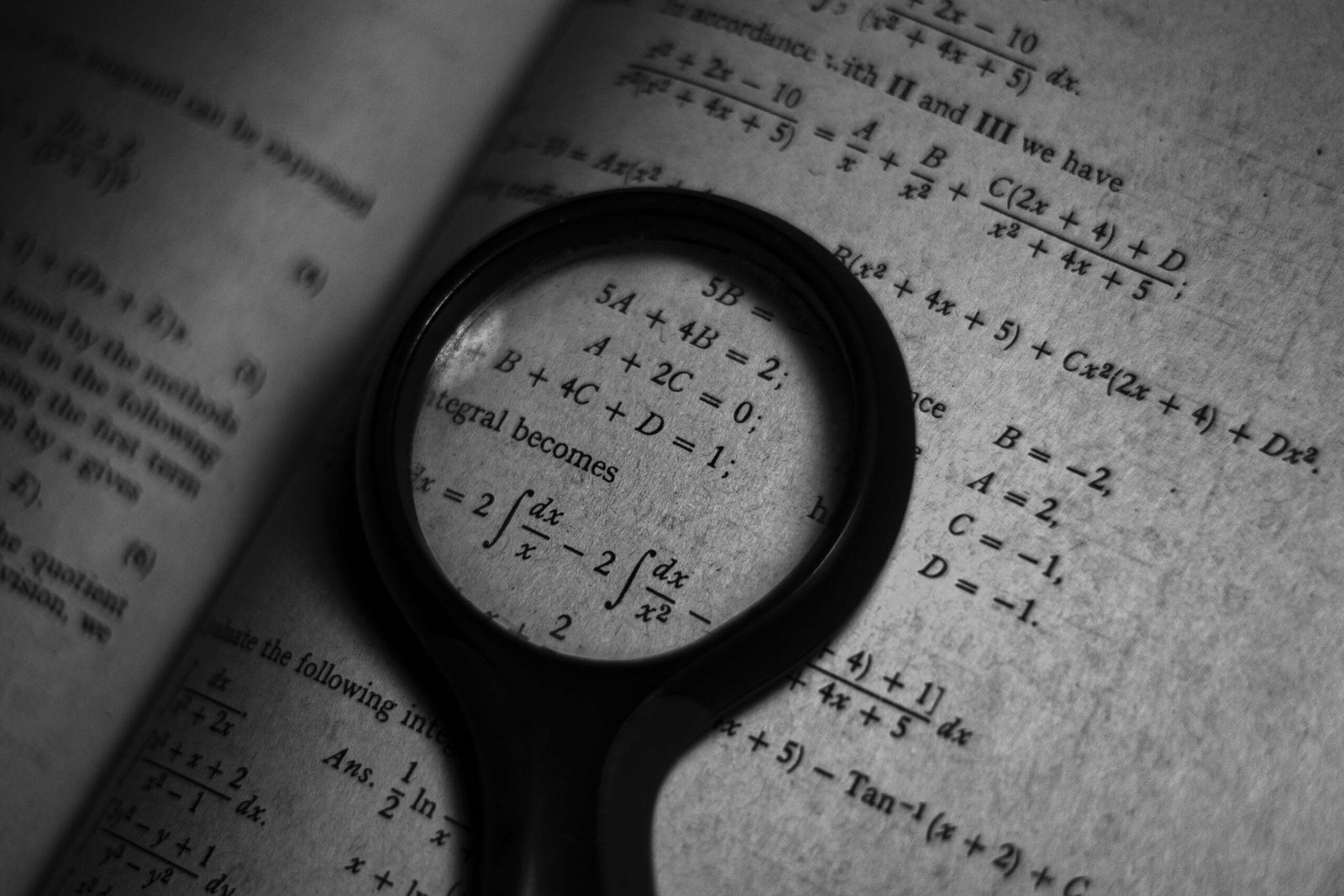






Discussion about this post